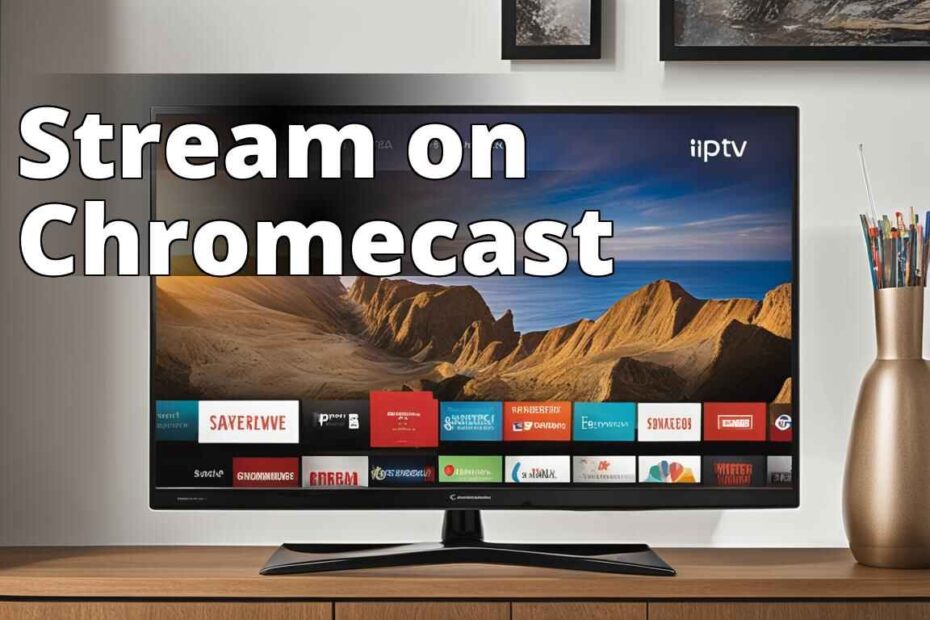What is IPTV?
In an age where content is king, IPTV (Internet Protocol Television) has revolutionized the way we consume television. Unlike traditional methods that rely on satellite signals and cable networks, IPTV delivers television content over the internet. This technology allows for more personalized and flexible viewing experiences, featuring a vast array of global channels and on-demand content right at your fingertips.
What is Chromecast?
Chromecast, Google’s brainchild, is a compact yet powerful device that turns any TV with an HDMI port into a smart TV. It enables you to stream audio and video content directly from your smartphone, tablet, or computer to your TV screen. It’s not just about streaming Netflix or YouTube; Chromecast’s capabilities extend to transforming your TV into a hub for digital entertainment, including IPTV streaming.
How to Watch IPTV on Chromecast
1. Use the GSE Smart IPTV App

GSE Smart IPTV app stands out with its user-friendly interface and extensive compatibility with various formats. To watch IPTV via Chromecast using GSE, first ensure your device and Chromecast are connected to the same Wi-Fi network. Load your IPTV links or playlist onto the app, and simply cast it to your Chromecast. The seamless integration makes GSE a top choice for many IPTV enthusiasts.
2. Use the Tivimate App
Tivimate offers a premium viewing experience with features like EPG (Electronic Program Guide), multiple playlist capabilities, and customizable layouts. After setting up Tivimate on your Android device, casting to your Chromecast is straightforward. The app’s intuitive design enhances the overall IPTV viewing experience, making it a favorite among tech-savvy users.
3. Use the IPTV Smarters App
IPTV Smarters is renowned for its versatility and customization options. It supports all standard codecs and streaming formats. The app doesn’t directly cast to Chromecast but can be mirrored from your Android or iOS device. This method involves screen mirroring your device while running IPTV Smarters, thereby displaying your IPTV content on a larger screen.
4. Use the OTT Navigator App
OTT Navigator is another robust option for IPTV streaming. It organizes your channels and VOD in a neat, easy-to-navigate interface. While it does not natively support Chromecast, similar to IPTV Smarters, you can use screen mirroring to cast content from OTT Navigator to your TV.
5. Use the XCIPTV App
XCIPTV comes with a built-in media player and EPG support for a comprehensive IPTV experience. It does not directly support casting to Chromecast but, like the other apps, can be mirrored. This flexibility means that while direct casting might be more convenient, the quality and control offered through mirroring are often superior.
How to Cast IPTV to Chromecast from a Computer
Casting IPTV from your computer to Chromecast can transform your PC viewing experience to a more comfortable, communal TV watching session. Use VLC Media Player, a powerful tool that supports most IPTV streams. Load your playlist, click on Playback, and select Renderer to choose your Chromecast device. This method is not only simple but also leverages VLC’s robust performance capabilities.
How to Cast IPTV to Chromecast from an Android Device
Android devices, with their Chromecast integration, make it incredibly easy to cast IPTV. Use an app like BubbleUPnP or LocalCast to stream your IPTV directly to Chromecast. These apps handle the transcoding process, ensuring compatibility and smooth streaming.
How to Cast IPTV to Chromecast from an iPhone or iPad
iOS users aren’t left out of the casting game. Although iOS devices require a bit more setup due to their closed ecosystem, apps like Streamer for Chromecast allow for direct streaming of media, including IPTV playlists, to a Chromecast-connected TV.
How to Cast IPTV to Chromecast from a Mac
Mac users can utilize the same methods as PC users, primarily through VLC Media Player. Ensure your IPTV playlist is loaded into VLC, find the Renderer icon, and select your Chromecast. This method mirrors the IPTV stream from your Mac to your TV seamlessly.
How to Cast IPTV to Chromecast from a Windows PC
Windows PCs provide perhaps the easiest method for casting IPTV to Chromecast via Chrome browser. Simply open Chrome, click on the menu at the top-right, choose ‘Cast’, and then select your Chromecast device. From there, you can enjoy IPTV streams directly on your larger TV screen.
How to Cast IPTV to Chromecast from a Linux PC
Linux, often seen as the choice for tech enthusiasts, offers IPTV streaming through a variety of software. The most straightforward method is using VLC Media Player. After loading your IPTV playlist, access the Playback menu, click on Renderer, and connect to your Chromecast.
How to Cast IPTV to Chromecast from a Smart TV
Many modern Smart TVs are equipped with Chromecast built-in. For these devices, casting IPTV is as simple as using an app that supports casting and selecting the TV as your target device.
How to Cast IPTV to Chromecast from an Amazon Fire TV Stick
While Amazon Fire TV Stick does not support native Chromecast features, you can use third-party apps like AirScreen or Cast to TV to mirror IPTV from your other devices to the Fire Stick.
How to Cast IPTV to Chromecast from an Apple TV
Apple TV does not support Chromecast natively but using AirPlay from an iOS device running an IPTV app can achieve a similar outcome. Alternatively, apps designed for video casting can bridge the gap between Apple TV and non-native IPTV streaming.
How to Cast IPTV to Chromecast from a Roku
Roku supports mirroring through its Screen Mirroring feature for Android and Windows devices. Enable this feature in your Roku settings and cast IPTV using apps that support mirroring.
Can You Watch IPTV on Google TV?
Google TV, being an evolution of Android TV, supports IPTV apps directly. Chromecast built-in further enhances its capabilities, making it a robust platform for IPTV enthusiasts.
Can You Watch IPTV on Android TV?
Absolutely. Android TV supports numerous IPTV apps available on the Google Play Store. These apps integrate well with the Android ecosystem, offering a smooth streaming experience.
Can You Watch IPTV on Apple TV?
While not directly supporting IPTV apps like Android, Apple TV can stream IPTV through third-party apps available in the App Store or via screen mirroring from other Apple devices.
Can You Watch IPTV on Roku?
Roku’s platform supports IPTV through various third-party channels that can be added from the Roku Channel Store, or by mirroring from compatible devices.
Can You Watch IPTV on Amazon Fire TV Stick?
Yes, the Amazon Fire TV Stick supports several third-party IPTV apps that can be sideloaded or installed directly from the Amazon Appstore.
Can You Watch IPTV on Smart TV?
Most Smart TVs now come equipped with the ability to install IPTV apps directly from their respective app stores, making it extremely convenient to access IPTV services.
Can You Watch IPTV on Xbox?
Xbox consoles can double as IPTV streaming devices with the help of third-party apps available on the Microsoft Store.
Can You Watch IPTV on PlayStation?
Similar to Xbox, PlayStation consoles support IPTV through specific apps that can be downloaded from the PlayStation Store.
Can You Watch IPTV on Nintendo Switch?
Currently, Nintendo Switch does not support IPTV as it lacks the necessary applications and broader connectivity options typical of other consoles.
Can You Watch IPTV on Wii U?
Wii U does not support IPTV streaming natively due to its limited app capabilities and focus on gaming rather than multimedia.
Can You Watch IPTV on Wii?
The Nintendo Wii, being an older generation console, does not support IPTV streaming.
Can You Watch IPTV on PS Vita?
PS Vita, primarily a handheld gaming device, does not support IPTV streaming.
Can You Watch IPTV on PSP?
Like the PS Vita, the PSP does not support IPTV due to its focus on gaming and lack of necessary software support.
Can You Watch IPTV on Nintendo DS?
The Nintendo DS and its variants do not support IPTV streaming, focusing solely on handheld gaming.
Can You Watch IPTV on Game Boy Advance?
Game Boy Advance, a much older device, lacks the connectivity and software to support IPTV.
Can You Watch IPTV on Sega Genesis?
Sega Genesis, a classic gaming console, does not provide support for modern IPTV streaming.
Can You Watch IPTV on Super Nintendo Entertainment System?
Like the Sega Genesis, the SNES is a retro gaming console without the capabilities to support IPTV.
Can You Watch IPTV on Nintendo Entertainment System?
The NES, being from an era long before modern internet streaming, does not support IPTV.
Real-Life Scenario: Watching IPTV on Chromecast
John’s Experience with IPTV and Chromecast
John, a tech-savvy individual, was looking for a way to stream IPTV channels on his TV using Chromecast. He had heard about the GSE Smart IPTV app but was unsure how to set it up. After following a step-by-step guide, John successfully installed the app on his smartphone and connected it to his Chromecast. He was amazed at how easy it was to watch his favorite IPTV channels on the big screen.
This real-life experience helped John understand the convenience of using IPTV with Chromecast and how simple it can be to set up the necessary apps for streaming.
Frequently Asked Questions
Is it illegal to watch IPTV in the US?
The legality of IPTV depends on the service in question. Authorized, licensed IPTV services are perfectly legal, while accessing content through unauthorized services can be illegal.
Is it illegal to watch free movies online?
Watching movies online through legitimate services like Netflix, Amazon Prime, or Hulu is legal. However, streaming from unauthorized sources could be considered illegal.
Is it illegal to watch movies online for free?
It depends on the source. If the platform is authorized to distribute the content freely, then it is legal. Otherwise, it may infringe on copyright laws.
In conclusion, while Chromecast itself is a versatile tool for media streaming, its use with IPTV requires a bit of setup and occasionally the help of third-party apps. Whether you’re casting from a mobile device, a computer, or even a console, the options are plentiful. The future of digital entertainment continues to evolve, and with tools like IPTV and Chromecast, the possibilities are expanding. Happy streaming!